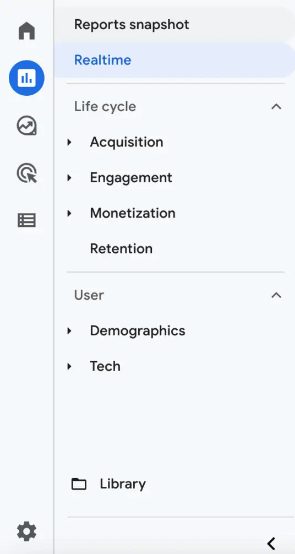Google Analytics 4 (GA4) is the latest version of Google Analytics. We’ve been talking about GA4 for over a year because that means Universal Analytics, the version of the tool that you know and love, has finally stopped collecting data as of June 31st, 2023.
It is a more comprehensive and flexible analytics platform that offers several new features and capabilities, including:
- Cross-platform tracking: GA4 can track users across multiple devices and platforms, giving you a complete view of their behavior.
- Enhanced predictive analytics: GA4 uses machine learning to provide more accurate and actionable insights.
- Improved user segmentation: GA4 makes it easier to segment users based on their characteristics, such as demographics, interests, or behavior.
- More flexible reporting: GA4 offers more flexibility in creating and sharing reports.
Let’s break down some of the differences below to understand better why Google created this new version of their Analytics tool and how you can use it to your advantage to grow your website online.
Google Analytics 4 (GA4): Overview
Google Analytics 4 (GA4) is the latest version of Google Analytics. It is a more comprehensive and flexible analytics platform that offers several new features and capabilities, including:
- Cross-platform tracking: GA4 can track users across multiple devices and platforms, giving you a complete view of their behavior.
- Enhanced predictive analytics: GA4 uses machine learning to provide more accurate and actionable insights.
- Improved user segmentation: GA4 makes it easier to segment users based on their characteristics, such as demographics, interests, or behavior.
- More flexible reporting: GA4 offers more flexibility in creating and sharing reports.
Key Features of GA4
- Machine Learning:
- GA4 utilizes machine learning to provide advanced insights into user behavior
- Cross-device Tracking:
- GA4 can track user behavior across multiple devices, including desktop, mobile, and tablet
- Event > Conversion Tracking:
- GA4 allows businesses to track specific user actions, such as scrolls on a page, button clicks, or video plays. Any event can be marked as a conversion for companies to focus on business more granular objectives.
GA4 Set Up: A Quick Start Guide
To create a Google Analytics 4 property:
- Go to the Google Analytics website and sign in with your Google account. Once signed in, click on the “Admin” tab and the “Create property” button.
- Set up your GA4 tracking code.
- You must set up your tracking code once you have created a Google Analytics 4 property.
But where and how do I set up my new GA4 tracking code?
GA4 Set Up with Google Tag Manager (GTM)
Google’s FREE tool allows you to manage your website’s tags in one place.
To implement GA4 using GTM, follow these steps:
- Go to the Google Tag Manager website and create an account.
- Create a new container and add it to your website.
- Go to the Google Analytics 4 website and create a new property.
- Copy the GA4 tracking code from the Google Analytics 4 website.
- In GTM, create a new tag and select the “Google Analytics” tag type.
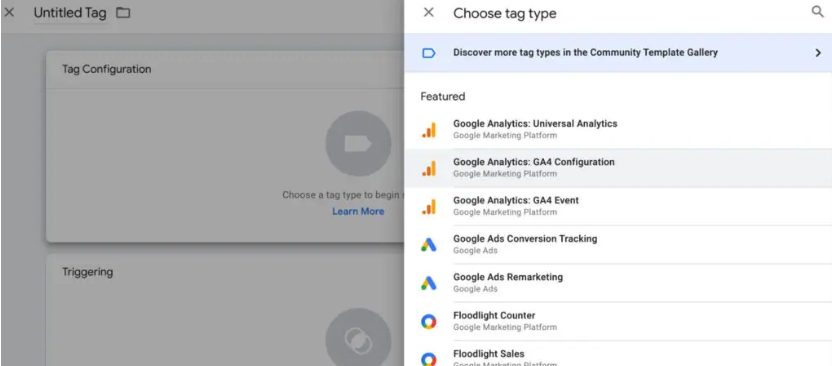
- Paste the GA4 tracking code into the tag configuration.
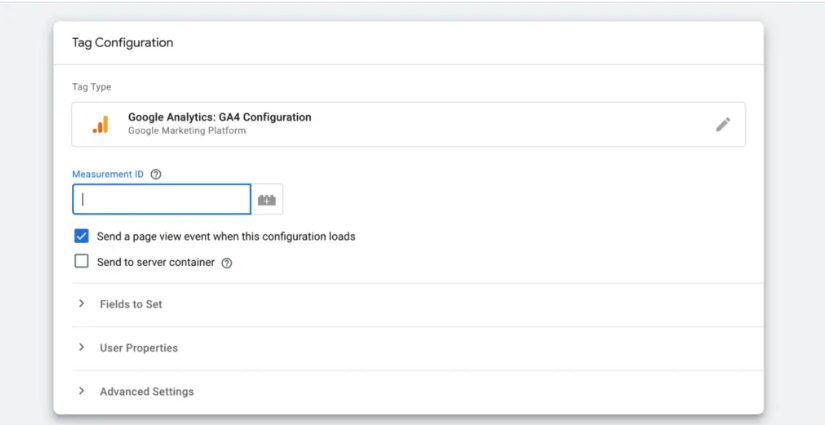
- Set the tag to fire on all pages.
- Publish the tag.
GA4 Set Up: Link Your GA4 Property to Other Tools
Link your GA4 property to other Google products.
- You can link your GA4 property to other Google products, such as Google Ads, Google Search Console, and Google Marketing Platform.
- Linking your properties will allow you to share data between products and get a more holistic view of your marketing efforts.
Import your CRM data into GA4.
- You can import your CRM data into GA4 if you have a CRM system.
- This will allow you to connect your website or app data with your CRM data, which can help you understand your customers and their journey.
Customizing GA4 for Your Business
Set up events and determine your conversions.
What do you want to achieve with GA4? Do you want to increase website traffic, improve conversion rates, or track customer behavior? Once you know your goals, you can create custom reports and dashboards to track your progress.
Collect the right data.
GA4 collects a wide range of data, but not all are relevant to your business. Decide which metrics are most important to you and track them over time.
Share your data with others.
GA4 makes it easy to share your data with others, such as your marketing or sales teams. This can help you collaborate more effectively and make better decisions about your business.
How to Read Reports in Google Analytics 4
GA4 offers a variety of standard reports that can help you understand your website traffic and user behavior. These reports are divided into two main categories, Lifecycle and User.
Lifecycle reports track the user journey from first contact to conversion. They include reports on acquisition, engagement, monetization, and retention.
- Acquisition reports track how users first find your website. They include reports on channels, sources, and campaigns.
- Engagement reports track how users interact with your website. They include reports on events, pages, and screen views.
- Monetization reports track how users spend money on your website. They include reports on transactions, revenue, and products.
- Retention reports track how users return to your website. They include reports on sessions, users, and active users.
User reports track the demographics and interests of your website visitors. They include reports on demographics, interests, and user properties.
- Demographics reports track the age, gender, and location of your website visitors.
- Interest reports track the interests of your website visitors.
- User properties report tracks custom data that you have collected about your website visitors.
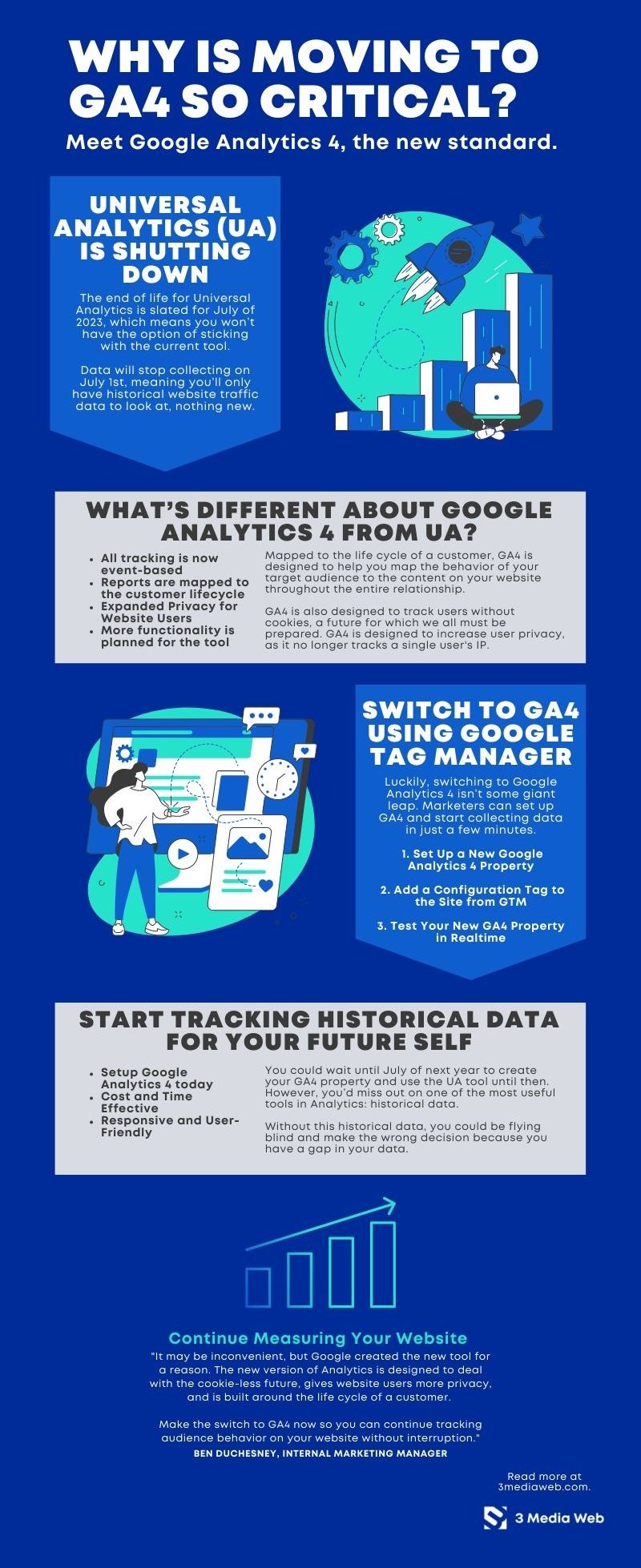
Find out why migrating to Google Analytics 4 is vital to your business.
What Are Explorations in GA4?
The Explorations area in GA4 provides tools that can be used to go beyond the data provided by standard reports and uncover deeper insights. There are eight exploration “templates” available.
- Blank – Create a fully custom exploration from a blank template
- Free Form – Analyze data using various visualizations in a free form such as charts, pie charts, line charts, scatter plots, and geo maps
- Funnel – Analyze the steps users take on a website or app
- Path Exploration – Analyze the path a user takes as they interact with a website or app (example on next slide)
- Segment Overlap – See how different user segments relate to each other
- User Explorer – Analyze users that makeup segments created by you or imported
- Cohort Exploration – Analyze groups of users related by common attributes
- User Lifetime – Analyze user behavior and value over their lifetime as a customer.
Google Analytics 4 (GA4) is the Future of Tracking Website Data
Universal Analytics is no more, which means everyone should start getting comfortable with Google Analytics 4 if they want to continue measuring website data for free. Luckily, the new GA4 tool is more comprehensive and flexible as a platform, and plenty of new features to keep us pouring over the data. Use the tool today to measure how your audience interacts with your website and grow your business online.